Accessibility Toolbar
An Accessibility Toolbar is a customizable set of tools added to websites that helps make them easier to use for people with different disabilities. Think of it like a control panel that visitors can use to adjust how a website looks and works - making text bigger, changing colors for better contrast, or having text read aloud. Developers and accessibility specialists add these toolbars to websites to help organizations meet web accessibility requirements and create a better experience for all users. You might also hear it called a "Web Accessibility Widget," "Accessibility Menu," or "Access Panel."
Examples in Resumes
Implemented Accessibility Toolbar solutions across company websites, increasing user engagement by 25%
Customized Access Panel features to meet specific client accessibility requirements
Led training sessions on proper use of Accessibility Widget for content managers
Evaluated and integrated Web Accessibility Toolbar solutions for government websites
Typical job title: "Accessibility Specialists"
Also try searching for:
Where to Find Accessibility Specialists
Online Communities
Professional Networks
Events & Resources
Example Interview Questions
Senior Level Questions
Q: How would you ensure an accessibility toolbar meets WCAG 2.1 requirements?
Expected Answer: A senior specialist should explain how they would test the toolbar with different assistive technologies, ensure keyboard navigation works properly, and maintain compliance with accessibility standards while not interfering with existing assistive technologies.
Q: How would you handle conflicting accessibility requirements from different user groups?
Expected Answer: Should discuss balancing different needs, providing customization options, and ensuring the toolbar doesn't create new accessibility barriers while solving others.
Mid Level Questions
Q: What features would you include in an accessibility toolbar and why?
Expected Answer: Should mention common features like text resizing, contrast adjustment, text-to-speech, and explain how each feature benefits different types of users with disabilities.
Q: How do you test an accessibility toolbar's effectiveness?
Expected Answer: Should discuss user testing with people with disabilities, automated testing tools, and manual testing procedures to ensure the toolbar works as intended.
Junior Level Questions
Q: What is the purpose of an accessibility toolbar?
Expected Answer: Should explain that it helps users with disabilities customize their browsing experience and makes websites more accessible to people with different needs.
Q: What are some common accessibility issues that a toolbar can address?
Expected Answer: Should mention basic issues like text size, color contrast, and reading assistance, showing understanding of common accessibility challenges.
Experience Level Indicators
Junior (0-2 years)
- Basic understanding of web accessibility guidelines
- Familiarity with common accessibility tools
- Basic testing of accessibility features
- Understanding of different disability types
Mid (2-5 years)
- Implementation of accessibility solutions
- User testing coordination
- Accessibility audit experience
- Knowledge of assistive technologies
Senior (5+ years)
- Advanced accessibility strategy planning
- Team leadership in accessibility projects
- Complex accessibility solution architecture
- Stakeholder management and training
Red Flags to Watch For
- No knowledge of WCAG guidelines
- Lack of understanding about different types of disabilities
- No experience with assistive technologies
- Unable to explain the importance of user testing
Related Terms
Need more hiring wisdom? Check these out...

Beyond Spreadsheets: Why Executive Dashboards in ATS Systems Are Your Secret Hiring Weapon

Workforce Solutions Aggregators: The Next Big Thing You Didn't Know You Needed

Career Site SEO: Unlock Ridiculous Visibility and Attract Rockstar Candidates

