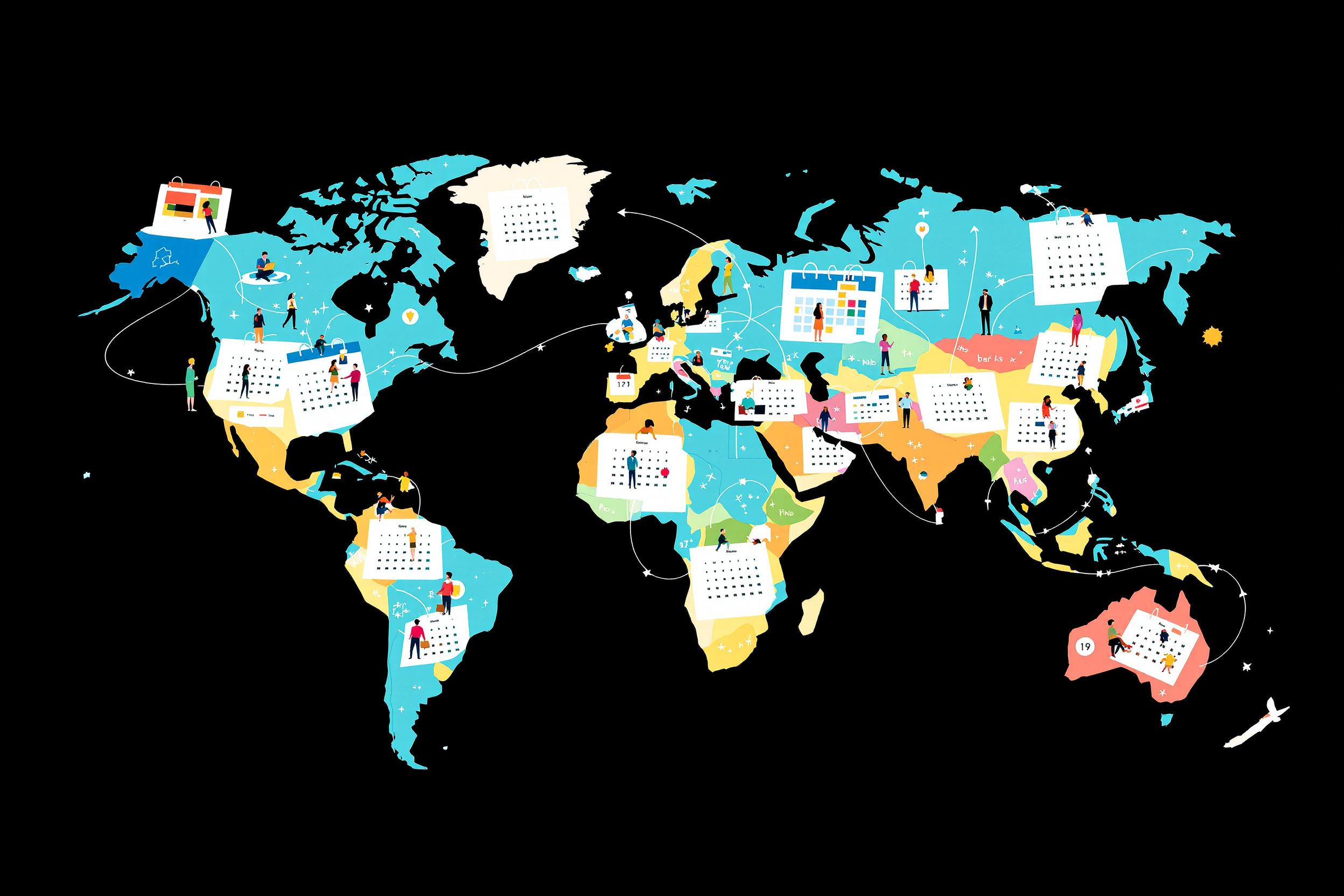
Keyframes
Keyframes are important markers in video editing and animation that define the start and end points of a movement or effect. Think of them like key moments in a flipbook - they're the main positions that guide how something moves from point A to point B. Video editors use keyframes to control things like position, size, or transparency of elements in their videos. This is a fundamental concept used in most video editing software like Adobe Premiere Pro, Final Cut Pro, or After Effects. When you see this term on a resume, it usually indicates that the candidate knows how to create smooth, professional-looking animations and transitions in their video work.
Examples in Resumes
Created complex animations using Keyframes in Adobe After Effects for corporate presentations
Utilized Keyframe animation techniques to produce engaging social media content
Applied advanced Keyframing skills to create smooth motion graphics for TV commercials
Typical job title: "Video Editors"
Also try searching for:
Where to Find Video Editors
Online Communities
Professional Networks
Learning Resources
Example Interview Questions
Senior Level Questions
Q: How would you use keyframes to create a complex animation sequence for a brand logo?
Expected Answer: A senior editor should discuss planning the animation, using multiple keyframe types, easing curves for natural movement, and maintaining brand consistency while creating engaging animations.
Q: What's your approach to managing keyframes in a large project with multiple animations?
Expected Answer: Should explain organization techniques, using null objects, pre-composing elements, and maintaining efficient workflows for complex animations that may need client revisions.
Mid Level Questions
Q: Explain how you would create smooth motion between keyframes?
Expected Answer: Should discuss using ease in/ease out, adjusting velocity curves, and understanding timing principles to create natural-looking movement.
Q: How do you troubleshoot jerky or uneven keyframe animations?
Expected Answer: Should explain checking frame rates, keyframe spacing, using the graph editor, and adjusting interpolation methods to achieve smooth motion.
Junior Level Questions
Q: What is a keyframe and when would you use one?
Expected Answer: Should be able to explain that keyframes mark important points in animation where properties change, like position, scale, or opacity, and give basic examples of their use.
Q: What's the difference between linear and bezier keyframes?
Expected Answer: Should explain that linear keyframes create straight, mechanical movement while bezier keyframes allow for smoother, more natural motion with adjustable curves.
Experience Level Indicators
Junior (0-2 years)
- Basic keyframe animation
- Simple motion effects
- Understanding of timing principles
- Working with templates
Mid (2-4 years)
- Complex animation sequences
- Custom motion graphics
- Efficient workflow management
- Animation troubleshooting
Senior (4+ years)
- Advanced animation techniques
- Project optimization
- Team leadership
- Creative direction
Red Flags to Watch For
- No knowledge of basic animation principles
- Unable to explain how keyframes work
- No experience with industry-standard software
- Lack of timing and pacing understanding